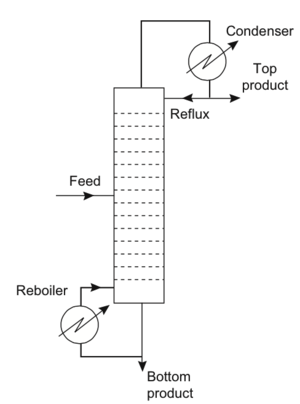Column
Authors: Scott Smith [2015] and Harry Poppick [2015]
Stewards: Jian Gong and Fengqi You
Column Simulation within HYSYS
Shortcut Distillation Column
The shortcut distillation utility within HYSYS allows users to quickly model a distillation separation of a stream with relatively little known information. Once the user attaches a fully defined inlet stream to the shortcut distillation column, the essential information that must be specified are as follows:
- The vapor/liquid quality of the top product
- The light key component and composition in the bottoms product
- The heavy key component and composition in the distillate (top) product
- The condenser pressure
- The reboiler pressure
- The external reflux ratio
With this information, the utility will run and, if possible, converge on a solution that will meet the key component specifications. The critical information that the utility will calculate are as follows:
- Fully specified distillate product stream (temperature, pressure, flow rate, composition)
- Fully specified bottom product stream (temperature, pressure, flow rate, composition)
- Condenser operating temperature and heat duty
- Reboiler operating temperature and heat duty
- Minimum number of trays
- Actual number of trays
- Optimum feed tray location
The primary purpose of the shortcut distillation is to allow for users to perform a first pass estimate on the performance requirements of a given system for a specified reflux ratio. The values gathered from the shortcut distillation utility can be used to assist the user when setting up the complete distillation utility in HYSYS, or when attempting to find reasonable column properties to allow the system to converge (e.g. number of trays, feed location, etc.)
Tutorial
This example will simulate the separation of benzene, toluene and p-xylene from some upstream process.
Initialize
[[File:AddComponents.PNG|center|frame|Figure 2. Adding Components in HYSYS] 100px ]
- Start Aspen HYSYS v.8 and click “new” on the main screen to open a new simulation window.
- Once on the component list screen, select “add” near the bottom of the screen
- Search the database for the desired components using the search bar, and add them to the component list by clicking “add.” In this case, we wish to add Benzene, Toluene and p-Xylene.
- On the left hand “properties” menu, click the “fluid packages” tab and select “add” to add a new package.
- Select the desired fluid package. In this case we are using Peng-Robinson
- In the bottom, left-hand corner of the screen, click “simulation” to enter the simulation environment.
Setup Streams
- Start by clicking the blue arrow at the top of the “palette” window and then clicking on the main flowsheet to produce a new material stream. This will create our feed stream.
- Double click on the newly created feed stream to pull up the worksheet for the stream. Please note that we are specifying this feed stream to demonstrate how the column would behaved with a fully specified inlet stream. The temperature, pressure, flow rate and composition of the feed stream can be specified by the user.
- We will make the following changes within this worksheet to specify the feed stream:
- Enter “feed” into the stream name.
- Set the temperature to 20 degrees C.
- Set the pressure to 1 atm. (Be sure to select the “atm” unit from the dropdown when you begin to enter this value)
- Set the mass flow to 500 kg/hr
- On the left hand column within the worksheet, click “composition” to enter the composition tab.
- Click “edit” on the composition tab to change the composition of the feed stream
- Enter .25 to Toluene, .35 to Benzene and .40 to p-Xylene.
- The worksheet should indicate that the stream is fully specified with a green “ok” indicator at the bottom. Close the worksheet.
Fully Specify Shortcut Column
Standard Distillation Column
In this example, we will be setting up a basic distillation column in HYSYS to simulate the separation of benzene and toluene.
- Start a new case in HYSYS by clicking on the button on the top menu bar.
- On the Components screen, add Benzene and Toluene.
- On the Fluid Package screen, you have a wide range of options with which to simulate vapor-liquid equilibrium. For this example, choose the Peng-Robinson fluid package and enter the simulation environment.
We are using the simple distillation column and thus we only need a single feed stream into the distillation column as well as a distillate stream and a bottoms stream. We will also need 2 energy streams for the condenser and reboiler.
- Add the material and energy streams to the simulation environment. Naming them appropriately will make it easer to keep everything straight as we move forward with the tutorial.
- Select the distillation column from the palette and place anywhere in the simulation environment.
- Switch to “Attach Mode” and attach the mass and energy streams to their appropriate locations on the distillation column. NOTE: You could also complete this step by double-clicking on the column itself and selecting each respective stream from the drop down menus.
- Double click on the column and select the condenser type. For this example, select “total condenser” and click next
- This next page is where the pressures of the column are specified. For this example, we will assume that the column is run at 1 atm with no pressure drops within the column. Therefore, specify reboiler pressure and condenser pressure to 101.3 kPa and the condenser pressure drop to 0 kPa.
- The next page has fields where temperature estimates can be made for the condenser, top stage, and reboiler. As these are optional fields, simply click next.
- The final screen of the distillation column setup is where the reflux ratio and distillate flow rates should be specified. For this example, specify the distillate flow rate as 1000 kgmol/hr and the reflux ratio as 1.5.
- Click “Done” at the bottom of the screen and the simulation page should be back in full view.
We are now ready to specify the flow rates and compositions of the streams coming in and out of the column.
- Double click on the feed stream coming into the column. A specifications page should come up.
- This page allows you specify a number of parameters pertaining to the feed stream, including temperature, pressure, and compositions. Specify the temperature as 37C and pressure as 101.3 kPa (1 atm). In addition, specify the molar flow as 3500 kgmole/h.
- Now click on the composition tab on the left side of the window. Here specify, the benzene as 70 mass % and the toluene as 30 mass %. The stream should be fully specified. Close the window to return to the simulation.
The column and feed stream should now be fully specified. It is now time to run the simulation.
- If the solver is not already activated, click the green traffic light at the top of the simulation window.
- Now double click on the distillation column to bring up the main column window. A feed stage and total number of stages should already be specified.
- Click the “Run” button of the window to start the simulation. The small rectangle to the right of this button should light up green and say “converged” when it finds a solution.
Manipulating Column Specifications
Information taken from Towler Ch. 17
Parameters that directly impact the design and operation of the distillation column include:
- Reflux ratio
- Feed point location
- Column Pressure
- Number of equilibrium stages/real stages
Assuming that we have already specified a desired specification for either the distillate or bottoms stream, we can manipulate the above parameters when running our simulation within HYSYS.
Reflux Ratio
The number of stages required for separation is directly affected by the reflux ratio that can be defined as follows:
Increasing the reflux ratio will reduce the total number of stages required but will increase the utility costs for the column. Therefore, when simulating a distillation column, special care should be taken to strike a balance between capital and operating costs.
When starting a new distillation column simulation within HYSYS, it is a good idea to calculate a minimum reflux ratio to advise the specification of the reflux ratio. The minimum reflux ratio can be calculated through use of a McCabe-Thiele diagram. According to Towler, a reflux ratio of 1.15 times the minimum reflux ratio should be used as a first approximation. Once this ratio is inputted into the simulation environment, it can be further manipulated to fine-tune the optimum reflux ratio for the system.
Feed Point Location
The column simulation environment within HYSYS allows for manipulation of the feed point location. The general rule for designating feed point location is to have the feed enter the column at the stage which best matches the composition of the feed. There can be some uncertainty when it comes to finding the precise feed point location. Instead, a trial-and-error method may be useful when using HYSYS to determine which feed stage results in the desired distillate and bottoms conditions.
Column Pressure
When specifying the distillation column within the HYSYS simulation environment, you must specify the operating pressure as well as any pressure drops. If you are running a HYSYS simulation to get a first-pass approximation of compositions and flow rates, it is a typical practice to assume the pressure in the column is constant. If you are running a more intensive and rigorous simulation, you can approximate the pressure drop per tray using the following equation:
Failed to parse (syntax error): {\displaystyle &Delta P = 2ρ*g*h }
where ρ is the liquid density, g is gravitational acceleration, and h is the weir height.